How to Filter Windows 11 Machines with Intune
Unless you are an SMB, you are probably going to phase in your Windows 11 upgrade over time. That means that you will have to manage both versions until the upgrade is complete, which might require you to manage their settings or application deployments differently. If you are using Intune to manage your Windows machines, you can use filtering to reduce the complexity of doing so.
You can use Intune filters to target configurations, policies, and applications to specific device attributes such as Manufacturer, Model and OS version. In this case we will create two filters that each target a different OS version. Using Microsoft Endpoint Manager go to Intune > Tenant administration > Filters and create a new filter and name it as shown below.
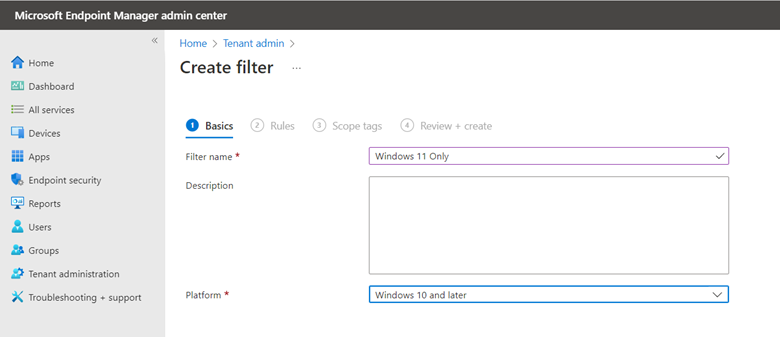
Create a rule and select osVersion as the property, StartsWith as the operator and 10.0.2 as the value which I did myself in the screenshot below. Then finish out the wizard to complete the filter.
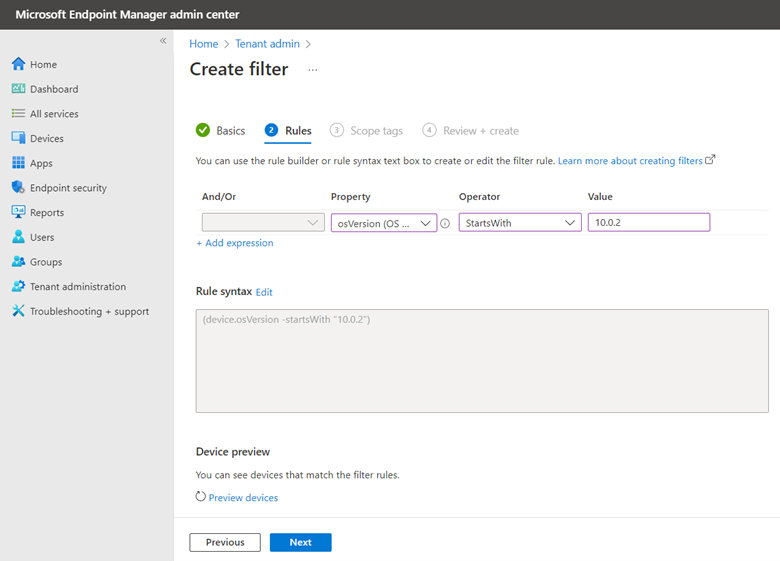
Now create a second filter. There are a couple of options when creating these filters. You could use the same approach as the previous filter and match it with the Windows 10 value. In this example, we chose a different approach and instead used the NotEquals operator, typing in 10.0.2 as the value. This means that any Windows version other than Windows 11 will be included in this filter.
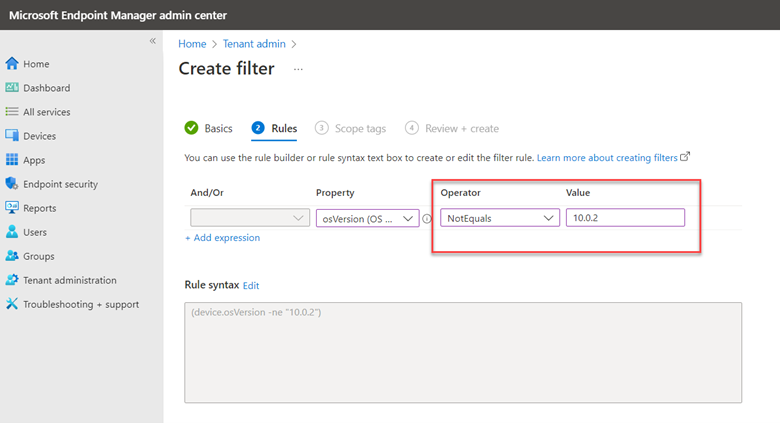
Now that you have the filters created, you can start applying them when needed. In the example below, I have created a configuration profile that I have assigned to a computer group. The group is made up of both Windows 10 and Windows 11 machines. Because I want this profile to only apply to Windows 11 machines, I will click the filter link and choose “include filtered devices in assignment” and select the Windows 11 filter I created earlier.
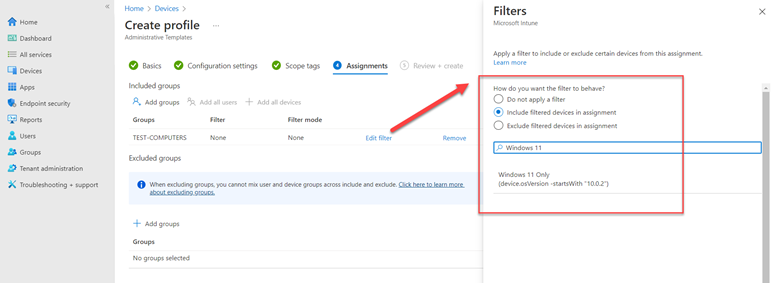
Finish out the wizard and the configuration profile will now only target Windows 11 devices. Those familiar with Group Policy will note the similarity to WMI filtering. Once you upgrade all your Windows 10 devices, simply delete its designated filter.




Comments (0)