How to Configure Visibility Settings in Group Policy and Intune
Group Policy and Intune both offer multiple ways to hide various components of the Windows operating system. One of these is the "Settings Page Visibility" setting that is specifically designed for managing the visibility of individual pages within the Windows Settings app introduced in Windows 10. This is distinct from the practice of hiding individual applets within the traditional Control Panel. By controlling visibility, you can streamline the user experience by ensuring they only see the settings they need, thus minimizing potential confusion or mistakes.
Note that the "Settings Page Visibility" policy only determines whether a page is visible or hidden to users. If you hide a settings page, users cannot see or access it, but this does not deactivate or override the actual functionalities or policies that might be set elsewhere.
I will show you how to configure the "Settings Page Visibility" policy in both Group Policy and Intune.
Group Policy
Create a GPO and go to Computer Configuration > Administrative Templates > Control Panel > Settings Page Visibility. You will then enable the policy and configure the settings as shown in the screenshot below.
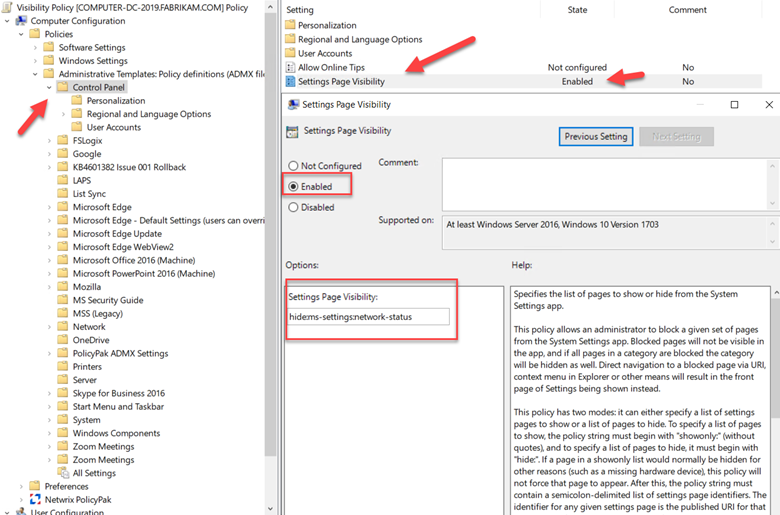
You have two options for this setting.
- Use the hide: command to hide specific pages.
- Use the showonly: command to show only specific pages and hide all others.
You then follow either command by the Uniform Resource Identifier (URI) of the resource you want to apply the command to. For instance, if you want to hide the Window game bar you would type the following:
Hide: ms-settings:gaming-gamebar
If you want to hide additional settings, simply separate each URI by a semicolon. For instance, if you want to hide the Windows gamebar as well as advanced network and internet settings, the command will look as follows:
Hide: ms-settings:gaming-gamebar;ms-settings:network-advancedsettings
Let’s use an example for the showonly: command.
showonly:display;bluetooth
You can add as many URIs as you need to the policy. Once completed, assign the GPO to your designated groups and you are ready to deploy. You can refer here for a list of URIs.
Intune
To configure the "Settings Page Visibility" equivalent in Intune go to your Microsoft Intune admin center portal and navigate to Devices > Configuration profiles.
- Create a new profile and choose “Windows 10 and later” as the Platform and choose “Settings catalog” as the Profile type.
- Name the profile and click Add settings.
- In the settings picker type “visibility”
- Choose between the 2 Page Visibility List options
In this example I will choose Page Visibility List because I want to apply the profile to users as shown below.
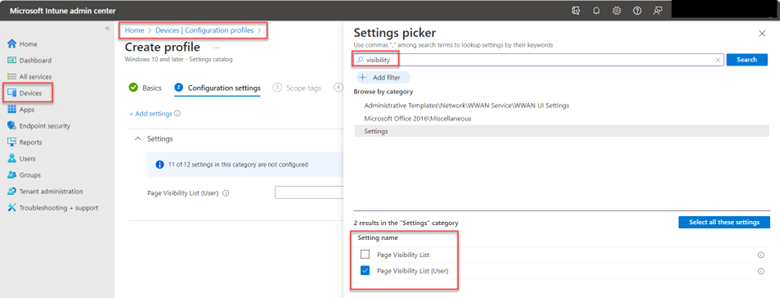
Use the same command structure as in Group Policy.
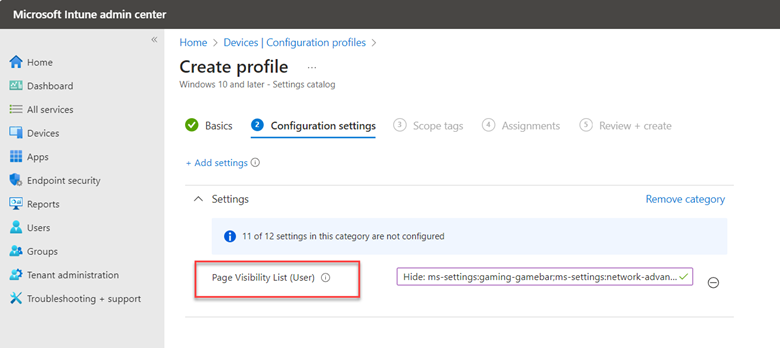
Then assign any scope tags, your designated groups and complete the creation process.




Comments (0)