How to Block Access to Windows Copilot with Group Policy and Intune
Windows Copilot is a feature designed to enhance user productivity and support through AI-powered assistance directly within the Windows operating system. It offers real-time suggestions, automates tasks, and provides contextual help based on user actions and behaviors. By integrating deeply with Windows, Copilot simplifies navigation, streamlines workflows, and helps users efficiently manage their tasks, making technology more accessible and intuitive for everyone.
Think of Copilot as a specialized variant of ChatGPT, seamlessly integrated into the Windows operating system to provide real-time assistance, task automation, and contextual support directly from the desktop environment. Despite its clear advantages, there are potential concerns that an organization might have:
- Copilot’s ability to analyze user data and behaviors might raise privacy concerns.
- The use of AI tools may conflict with some security compliances concerning the handling of data.
- Copilot may not be suitable for some roles that require precise communication.
- While it promises to boost productivity, reliance on Copilot could diminish users' problem-solving abilities.
- The introduction of Copilot may lead to new errors that can potentially disrupt workflows
- In scenarios such as public kiosks, the functionality of Copilot may be unnecessary or even inappropriate.
Block with Group Policy
To restrict user access to Windows Copilot, create a GPO using Group Policy Management and then navigate to Computer > Administrative Templates > Windows Components > Windows CoPilot and enabe “Turn off Windows Copilot” as shown in the screenshot below.
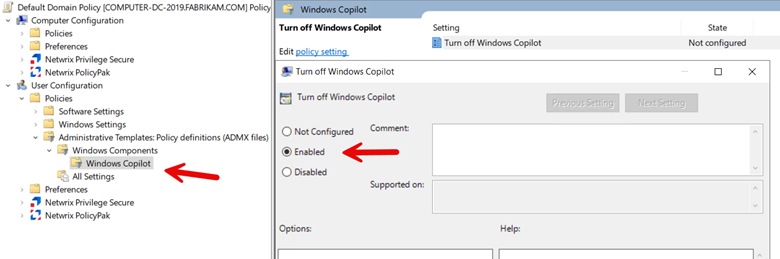
Block with Intune
While Intune currently lacks a direct menu option for configuring Windows Copilot, but it can be administered through OMA-URI settings. The essential settings required are as follows:
OMA-URI Path: ./User/Vendor/MSFT/Policy/Config/WindowsAI/TurnOffWindowsCopilot
Data type: Integer
Value: 1
Complete the profile by adding any desired scope tags and assign the profile to your designated groups and finish the wizard.




Comments (0)