Enforce the Touch Keyboard in Desktop Mode with Intune
Convertible 2-in-1 laptops, which seamlessly switch between desktop and tablet modes, offer great versatility for users requiring such adaptability. In tablet mode, these devices automatically display a touch keyboard when the physical keyboard is inaccessible. However, there are instances where activating the touch keyboard in desktop mode is beneficial. Some examples might include:
- In educational settings or other situations where a keyboard configured for a second language is needed.
- For individuals with mobility or dexterity challenges, a touch-enabled keyboard can be more user-friendly than a traditional keyboard.
- At public kiosks or information stands, where a physical keyboard may be impractical or less hygienic.
- - Certain job roles may find a touch-enabled device more convenient, eliminating the need to alternate between a touch interface and a physical keyboard.
Although the touch keyboard is available in desktop mode by default, there are scenarios where you might prefer it to appear automatically for user convenience. In certain cases, access to the touch keyboard might be restricted due to default policy settings. To enable automatic appearance of the touch keyboard on specific Windows machines using the Microsoft Intune admin center navigate to Devices > Configuration Profiles and create a new policy. Choose Windows 10 and later as the platform and Settings catalog as the Profile type. Name the policy and type “text input” into the settings picker. Then select “Enable Touch Keyboard Auto Invoke in Desktop Mode” as shown below.
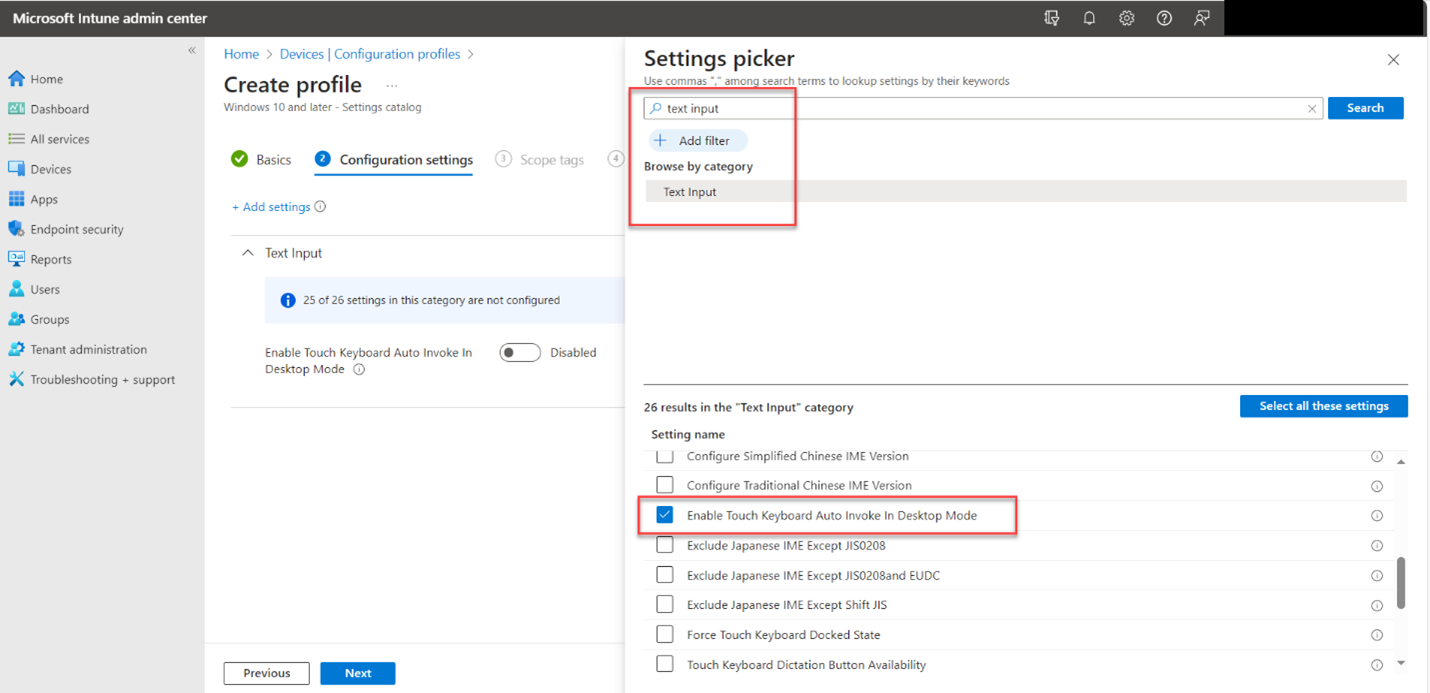
Complete the setup wizard by assigning the policy to your designated groups.




Comments (0)